How to Fix Green and Purple Videos in Google Chrome, 7 Methods
Meta Description
How to Fix Green and Purple Videos in Google Chrome? Learn how to troubleshoot and fix Chrome video playback issues with 7 methods.
Briefings
Video playback issues in browsers can be incredibly frustrating. You try to watch the latest viral video, but instead of a crisp, clear picture, you get weird-colored visual artifacts. Specifically, you may encounter green and purple video problems in the Google Chrome browser.
Fortunately, there are some straightforward troubleshooting steps you can take to remedy chromatic aberration in videos and get your Chrome browser working properly again. This guide will walk through 7 methods to fix green and purple video issues.
Summary How to Fix Green and Purple Videos in Google Chrome
Green and purple videos in Chrome can be caused by outdated graphics drivers, hardware acceleration conflicts, corrupted cached files, extensions, or Windows bugs. Fixes include updating drivers, disabling hardware acceleration in Chrome settings, clearing browsing data, trying alternate browsers, disabling extensions one by one, resetting Chrome to factory defaults, and ensuring Windows is up-to-date. Methodically trying these 7 troubleshooting tips should solve aberrant video rendering issues in Chrome.
1. Update Your Graphics Drivers
Outdated graphics drivers are one of the most common culprits behind Chrome video playback issues. To rule out a driver problem.
- Go to the website for your computer’s graphics card manufacturer
- Download the newest available drivers
- Install the updated drivers and restart your computer
Keep your drivers up-to-date to resolve software conflicts that cause rendering errors.
2. Disable Hardware Acceleration in Chrome
Hardware acceleration uses your graphics card to process video, sometimes causing conflicts. To turn it off.
- Click the 3 dot menu > Settings
- Click “Advanced”
- Under “System,” uncheck the “Use hardware acceleration when available” box
- Reload your video
This forces Chrome to use software rendering instead.
3. Clear Cache and Cookies
Over time, corrupted files and data can build up in Chrome’s cache and disrupt video playback. Here’s how to clear it out.
- Click the 3 dot menu > More Tools > Clear Browsing Data
- Select “All time” for the time range
- Check off “Cached images and files”
- Click “Clear data”
Clearing the cache forces Chrome to redownload files and can fix errors.
4. Try a Different Browser
Determine if the issue is isolated to Chrome by testing the video in other browsers like Firefox and Edge. If the video plays properly elsewhere, the problem lies with Chrome.
5. Disable Extensions One-by-One
Some third-party Chrome extensions interfere with video rendering. To rule them out.
- Click the 3 dot menu > More Tools > Extensions
- Disable all extensions one by one, refreshing the video each time to see if disabling one fixes it
- If you find the culprit, leave it disabled
VPN services or ad blockers often cause conflicts.
6. Reset Chrome to Default Settings
Resetting Chrome restores all the original settings and clears out anything that could be corrupted, including for video playback. To reset.
- Type `chrome://settings/resetProfileSettings` into the address bar
- Click “Reset settings” to confirm
- Restart Chrome
This wipes all customizations back to factory settings.
7. Update Your Version of Windows
The green and purple video issue may come down to bugs in Windows. Ensure your Windows 10 or 11 is fully up-to-date by going to Settings > Windows Update and installing the latest upgrades and patches. Updating Windows can resolve rendering issues caused by the operating system.
By following the applicable tips above, you should be able to troubleshoot and fix green and purple videos in Google Chrome. Check out each solution one by one until the videos play properly again.
Common FAQs related to fixing green and purple videos in Chrome
- Why am I seeing green and purple colors in videos played in Chrome?
Seeing odd color artifacts like green and purple in videos usually indicates a video rendering problem in Chrome. This could be caused by driver conflicts, hardware acceleration issues, cache errors, extensions, or Windows bugs.
- Do I need to uninstall and reinstall Chrome to fix the video colors?
No, completely removing and reinstalling Chrome is likely unnecessary. There are easier troubleshooting steps to try first, like updating drivers, resetting Chrome settings, disabling extensions, or updating Windows.
- What’s the easiest first step to fix the purple and green video problem?
The easiest first step is to update your graphics drivers. Outdated graphics drivers often cause rendering issues with video, so check your graphics card manufacturer’s website and install the latest available drivers.
- If updating drivers doesn’t work, what should I try next?
If installing fresh drivers doesn’t fix the errant colors, next, try turning off hardware acceleration in Chrome’s settings. Hardware rendering conflicts can manifest as green/purple video.
- Could my antivirus software be interfering with video playback in Chrome?
It’s possible. Try temporarily disabling your antivirus program and testing if videos then play properly. If they do, you’ll need to configure the antivirus to avoid conflicting with Chrome.
Final Words
When you experience problems with video rendering in the Chrome browser, it can be incredibly frustrating trying to watch anything with aberrant green and purple colours flashing across a video. The issue typically arises from some kind of software conflict or corruption.
Fortunately, as outlined in this guide, there are a range of troubleshooting techniques you can methodically work through to resolve Chrome’s video playback issues:
- Keeping your graphics drivers and Windows fully up-to-date
- Toggling off hardware acceleration features
- Clearing out old cached Chrome files
- Testing if the problem is isolated to Chrome
- Disabling any extensions that may cause interference
- Resetting Chrome to factory default settings
With modern web usage dominated by streaming video sites like YouTube and Vimeo, having a functioning Chrome browser is now practically a necessity. By applying the fixes in this article, you can get back to smoothly watching cat videos, viral clips, and internet media without having to deal with unwanted colourization issues.
When it comes to accurate video rendering, Chrome should rightly display all media as intended – not tinted green and purple. Using the solutions outlined here, you can troubleshoot why that rendering process has gone wrong and finally get videos playing properly again.


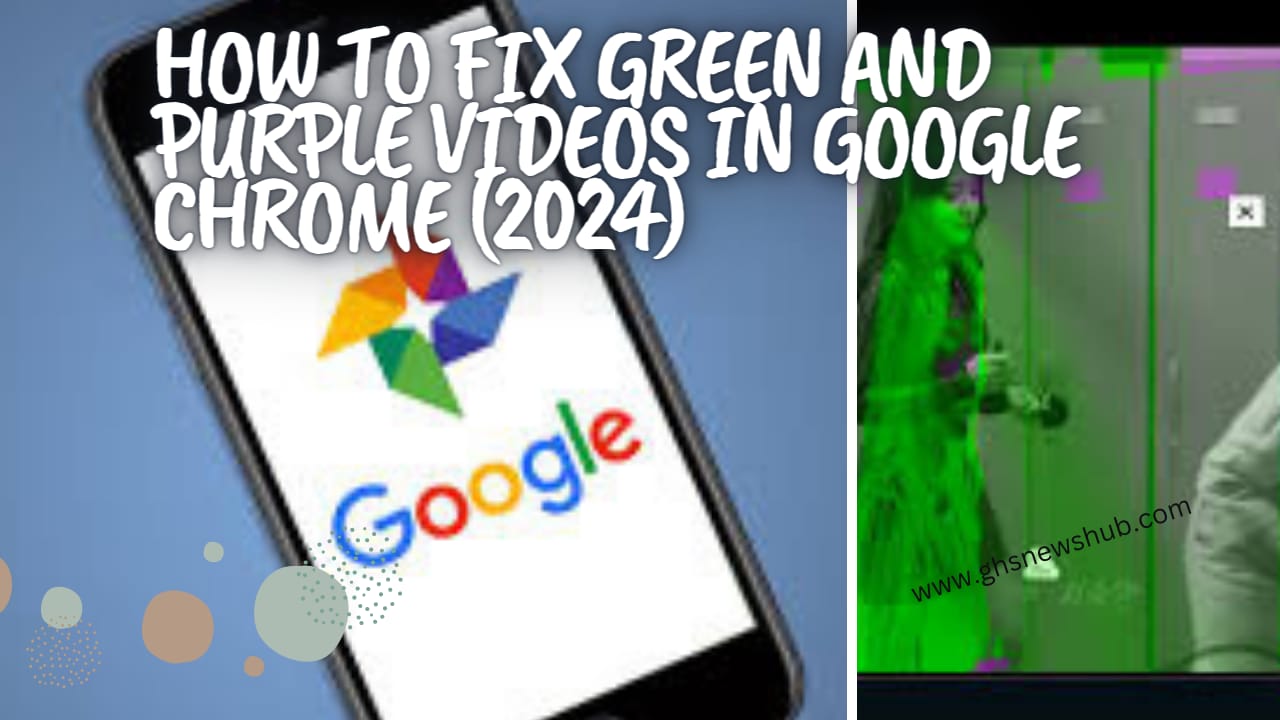
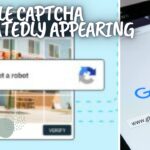
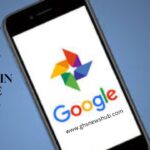
Pingback: How to Fix Google Captcha Appearing Repeatedly-7 Ways - GHS News Hub